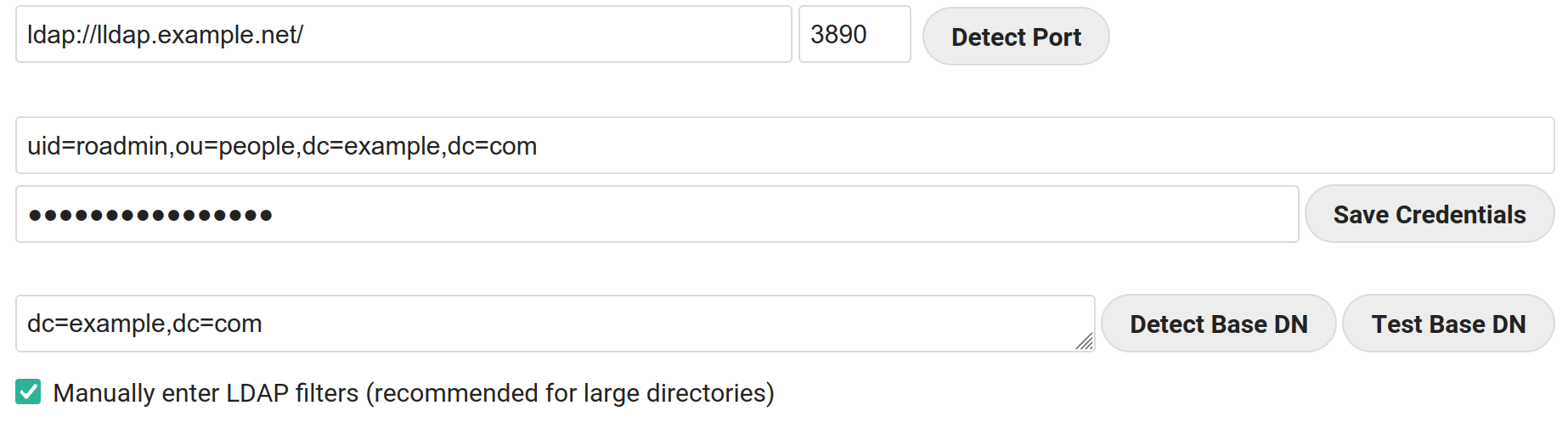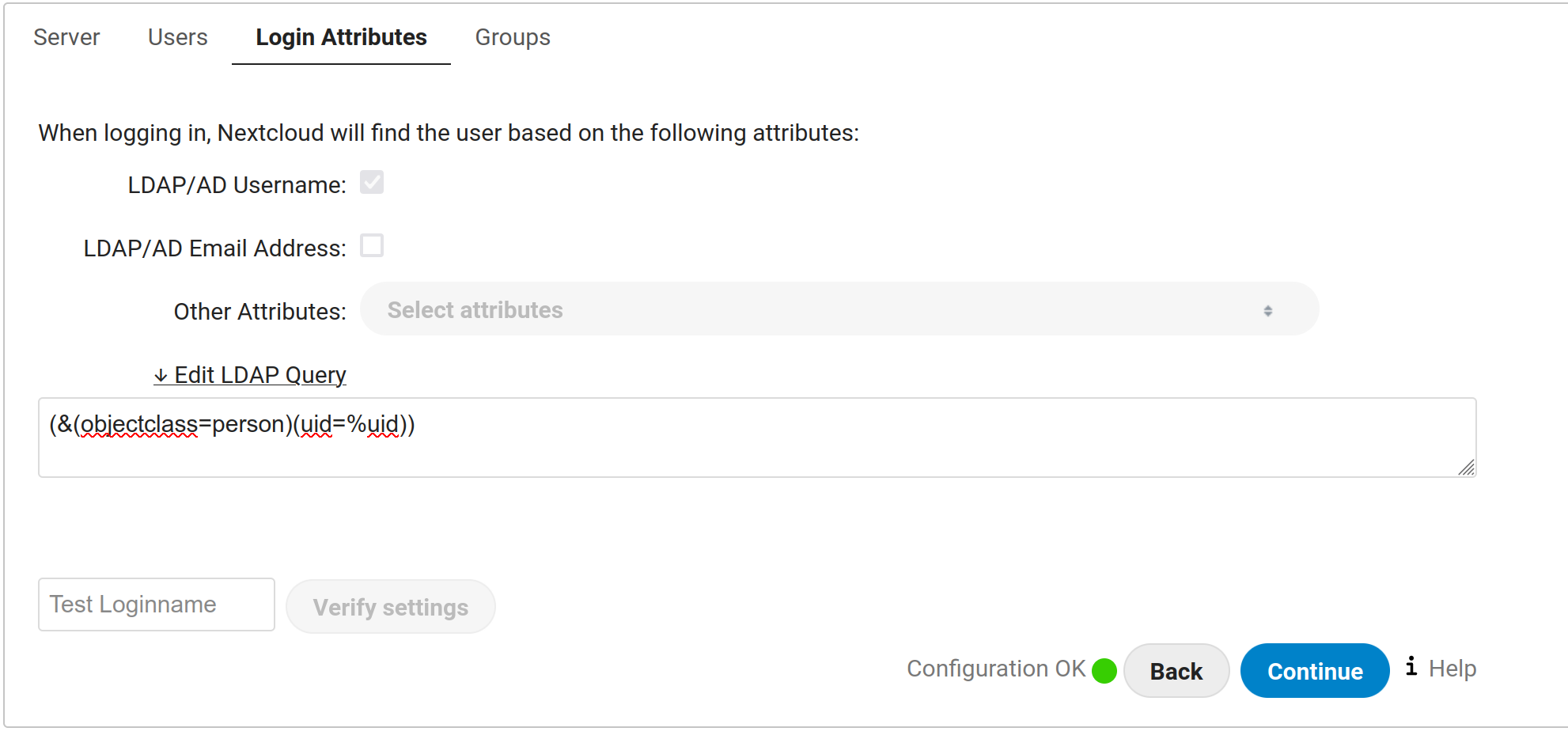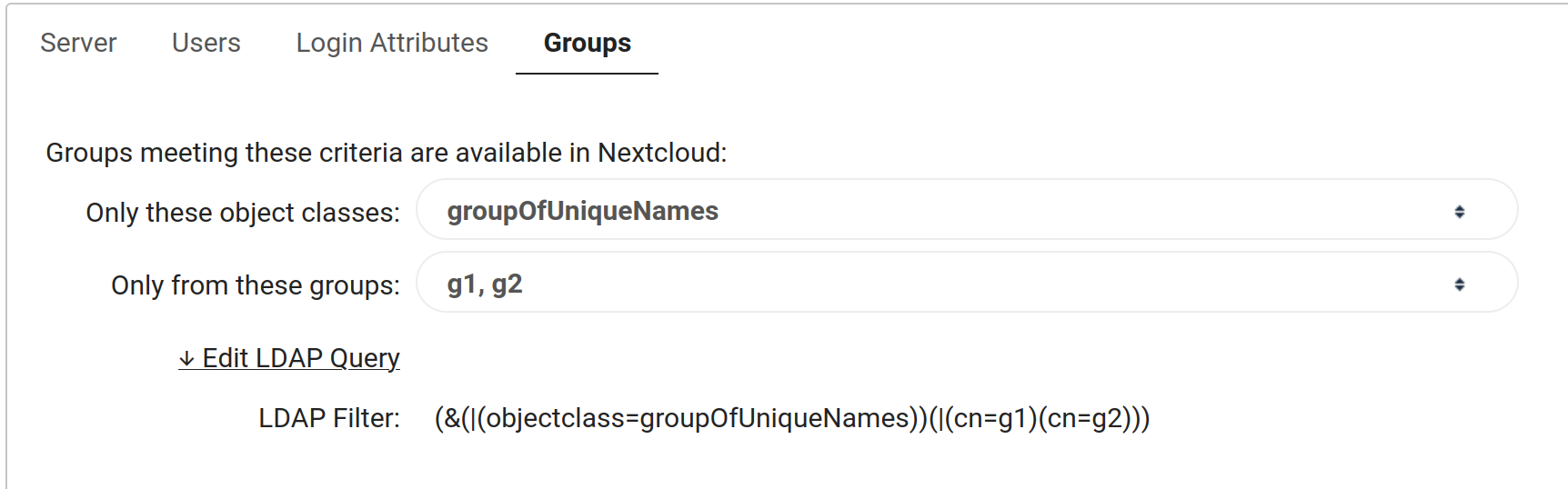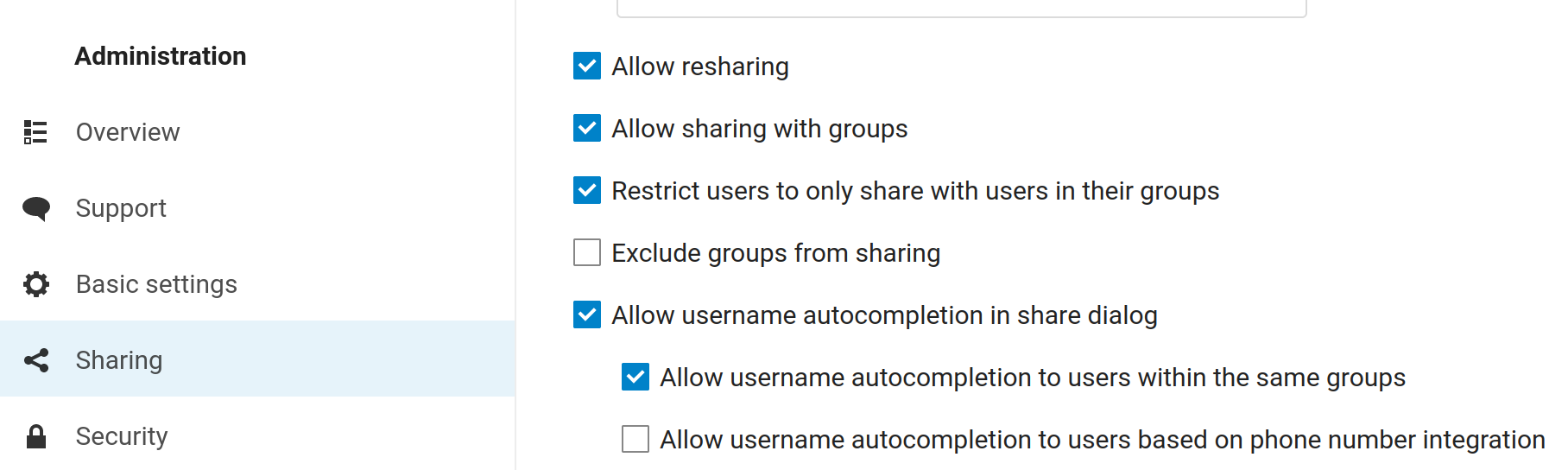5.7 KiB
Nextcloud LLDAP example config
lldap users & groups
This example is using following users & groups in lldap :
- A technical user (ex:
ro_admin), member oflldap_strict_readonlyorlldap_password_manager - A group called
users. Note: This is not the same as theUsersdesignation in the LLDAP Web UI. This must be a whole new group that you've created and calledusers. - Members of
usersgroup will be authorized to log in Nextcloud (eg neitheradminnorro_admin, who are part of thelldap_strict_readonlyorlldap_password_managergroup.) - Some "application" groups, let's say
friendsandfamily: users in Nextcloud will be able to share files and view people in dynamic lists only to members of their own group(s).
If you plan on following this tutorial line-by-line, you will now have the following:
- 6 groups:
usersfamilyfriendslldap_strict_readonlylldap_password_manageradmin
- 1 admin user in one or both of the following groups:
lldap_password_managerlldap_strict_readonly
- (Atleast) 1 user in the
usersgroup - (Optional) Any number of users in the
friendsorfamilygroup.
Nextcloud config : the cli way
TL;DR let's script it. The "user_ldap" application is shipped with default Nextcloud installation (at least using Docker official stable images), you just have to install & enable it :
occ app:install user_ldap
occ app:enable user_ldap
occ ldap:create-empty-config
# EDIT: domaino
occ ldap:set-config s01 ldapHost "ldap://lldap.example.net."
occ ldap:set-config s01 ldapPort 3890
# EDIT: admin user
occ ldap:set-config s01 ldapAgentName "uid=ro_admin,ou=people,dc=example,dc=com"
# EDIT: password
occ ldap:set-config s01 ldapAgentPassword "password"
# EDIT: Base DN
occ ldap:set-config s01 ldapBase "dc=example,dc=com"
occ ldap:set-config s01 ldapBaseUsers "dc=example,dc=com"
occ ldap:set-config s01 ldapBaseGroups "dc=example,dc=com"
occ ldap:set-config s01 ldapConfigurationActive 1
occ ldap:set-config s01 ldapLoginFilter "(&(objectclass=person)(uid=%uid))"
# EDIT: users group, contains the users who can login to Nextcloud
occ ldap:set-config s01 ldapUserFilter "(&(objectclass=person)(memberOf=cn=users,ou=groups,dc=example,dc=com))"
occ ldap:set-config s01 ldapUserFilterMode 0
occ ldap:set-config s01 ldapUserFilterObjectclass person
occ ldap:set-config s01 turnOnPasswordChange 0
occ ldap:set-config s01 ldapCacheTTL 600
occ ldap:set-config s01 ldapExperiencedAdmin 0
occ ldap:set-config s01 ldapGidNumber gidNumber
# EDIT: list of application groups
occ ldap:set-config s01 ldapGroupFilter "(&(objectclass=groupOfUniqueNames)(|(cn=friends)(cn=family)))"
# EDIT: list of application groups
occ ldap:set-config s01 ldapGroupFilterGroups "friends;family"
occ ldap:set-config s01 ldapGroupFilterMode 0
occ ldap:set-config s01 ldapGroupDisplayName cn
occ ldap:set-config s01 ldapGroupFilterObjectclass groupOfUniqueNames
occ ldap:set-config s01 ldapGroupMemberAssocAttr uniqueMember
occ ldap:set-config s01 ldapLoginFilterEmail 0
occ ldap:set-config s01 ldapLoginFilterUsername 1
occ ldap:set-config s01 ldapMatchingRuleInChainState unknown
occ ldap:set-config s01 ldapNestedGroups 0
occ ldap:set-config s01 ldapPagingSize 500
occ ldap:set-config s01 ldapTLS 0
occ ldap:set-config s01 ldapUserAvatarRule default
occ ldap:set-config s01 ldapUserDisplayName displayname
occ ldap:set-config s01 ldapUserFilterMode 1
occ ldap:set-config s01 ldapUuidGroupAttribute auto
occ ldap:set-config s01 ldapUuidUserAttribute auto
With small amount of luck, you should be able to log in your nextcloud instance with LLDAP accounts in the users group.
Nextcloud config : the GUI way
- enable LDAP application (installed but not enabled by default)
- setup your ldap server in Settings > Administration > LDAP / AD integration
- setup Group limitations
LDAP server config
Fill the LLDAP domain and port, DN + password of your technical account and base DN (as usual : change example.com by your own domain) :
Users tab
Select person as object class and then choose Edit LDAP Query : the only from these groups option is not functional.
We want only users from the users group to be allowed to log in Nextcloud :
(&(objectclass=person)(memberOf=cn=users,ou=groups,dc=example,dc=com))
Note: The cn=users section of the LDAP query is the group you setup at the begining of this tutorial! It is not the users section as seen in the LLDAP web ui. If you're using different group names in LLDAP, be sure to update the cn= to the appropriate group name.
You can check with Verify settings and count users that your filter is working properly (here your accounts admin and ro_admin will not be counted as users).
Login attributes
Select Edit LDAP Query and enter :
(&(objectclass=person)(uid=%uid))
Enter a valid username in lldap and check if your filter is working.
Groups
You can use the menus for this part : select groupOfUniqueNames in the first menu and check every group you want members to be allowed to view their group member / share files with.
The resulting LDAP filter could be simplified removing the first 'OR' condition (I think). o
Sharing restrictions
Go to Settings > Administration > Sharing and check following boxes :
- "Allow username autocompletion to users within the same groups"
- "Restrict users to only share with users in their groups"